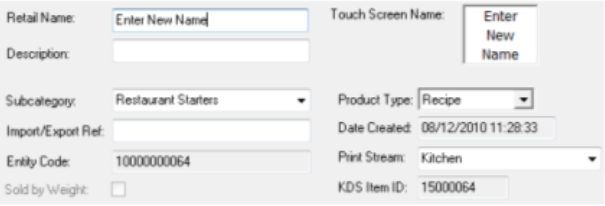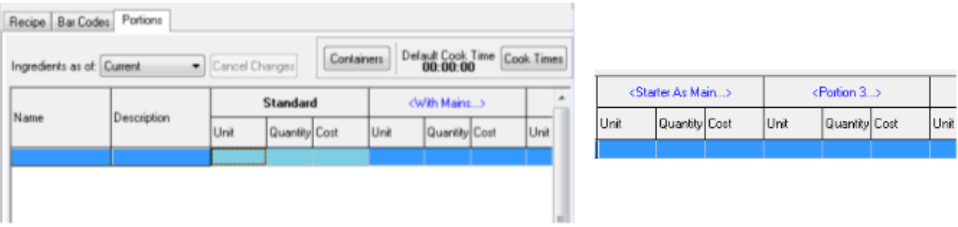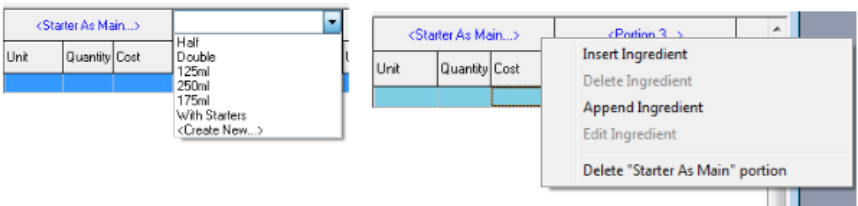How To - Recipe Building (Food)
Recipes are created in Product Modelling to allow the sale of items that are not directly bought in from a supplier but are made up in house. Some examples of recipe products can be course items, cocktails, mixed drinks etc.
In this How To guide it is assumed that there are already current recipe products set up to use as a template for further products.
-
Click the Insert Item button, which will automatically fill out all off the details contained for this product, apart from the Retail Name and Description
-
Enter a description for the new product.
-
The system may be configured to include multiple portions of food items so that they can be sold either in different sizes or if course printing is in use to adjust the course Position of a dish when it is printed to a kitchen printer e.g. if a starter is served with main courses.
-
Click the Portions Tab and this will display any portions that are in use for this product
-
By using the scroll bars a further nine portions are displayed.
In this example there are three portions that are in use: -
If you wish to add further portions, click on the new portion number and then select the required new portion.
-
To delete a portion right click on the portion name and choose the option to delete the portion.
Standard – the normal portion in use for a product.
With Mains – this portion has been created so that when ordering on the POS, the portion button is pressed first and then the product is ordered - this will ensure that the starter is printed to the kitchen in the main course header section.
Starter As Main – this portion has been created so that when ordering on the POS, the portion button is pressed first and then the product ordered – this will show the starter first in the mains header and indicate to the kitchen that the starter should be produced in a main course size.